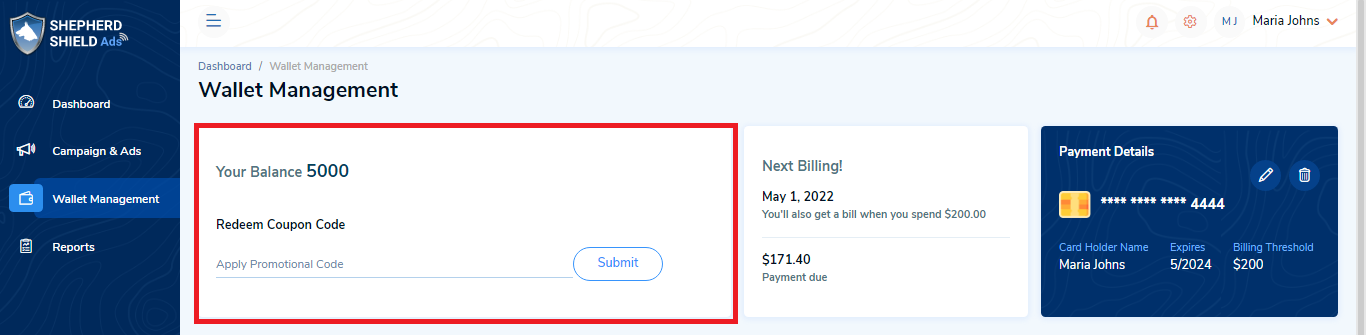You can manage your payments, coupon codes and transactions from the Wallet Management page.
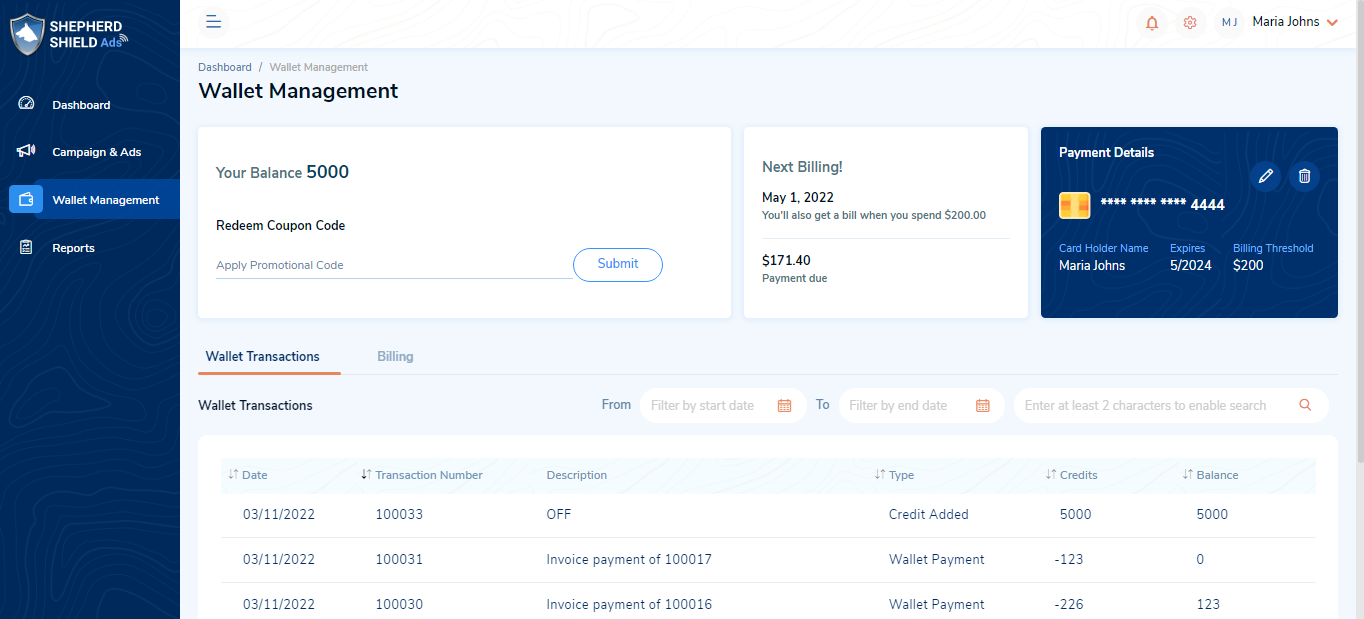
On clicking on Wallet Management, you will be able to view the below details on the screen:
1. Your Balance:
- You can view your current wallet balance.
- You can enter the promotional code to increase your wallet balance.
2. Next Billing
- You can view the payment due and the bill amount for the coming month.
3. Payment Details:
- You can view the last four digits of your credit card.
- You can view the cardholder’s name, card expiry date (month and year), and billing threshold value.
- You can click on the ‘Edit’ icon to edit the payment details.
- You can also delete the credit card using the ‘Delete’ icon.
4. Wallet Transactions tab: This tab provides the list of all the wallet transactions with the below details –
- Date
- Transaction Number
- Description
- Type
- Credits
- Balance
a. You can search the wallet transactions list by the transaction number, filter by the ‘From’ and ‘To’ dates.
5. Billing tab: This tab displays the details of all the invoices raised as given below:
- Date
- Invoice No
- Invoice Amount ($)
- Status
- Action
a. You can search the billing details by the invoice no, and filter by from, and to dates.
b. You can click on the ‘Download’ icon to download the invoice for the invoices in success status.
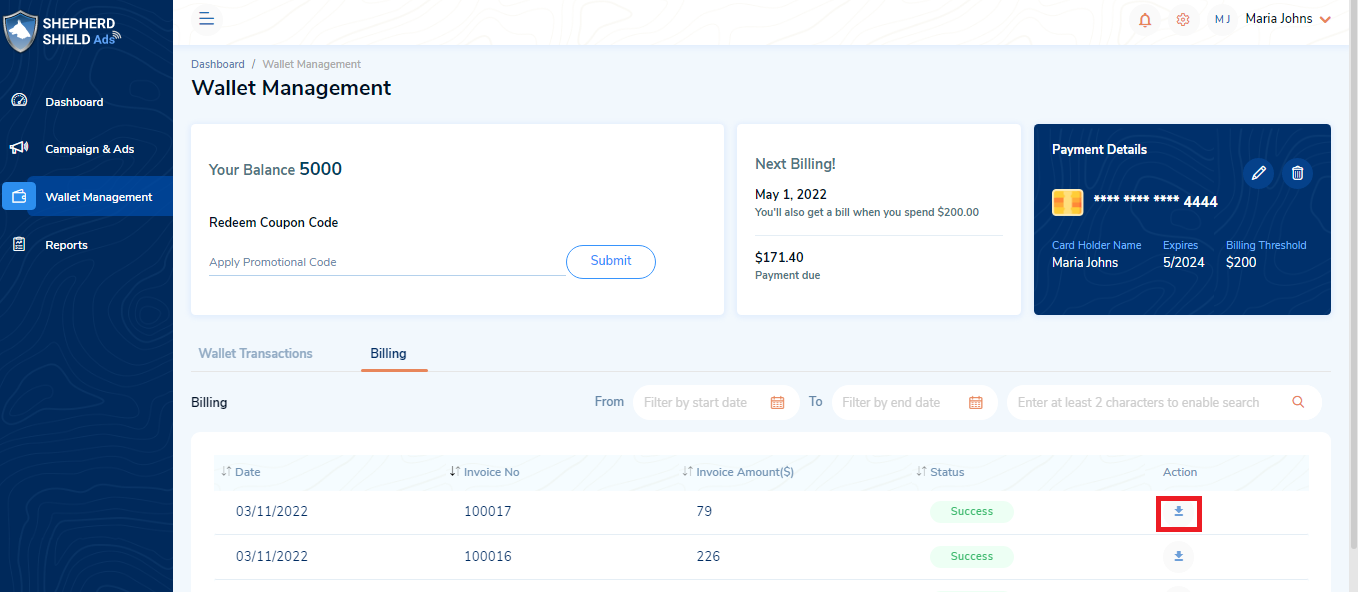
Redeem Coupon Code
You can redeem coupon codes shared by Shepherd Shield Ads Admin and add credits to the wallet.