Create a new Ad
At the second step of campaign creation, you create new ads under the campaign, which involves three steps:
Step 1: Create a new Ad
Step 2: Target and bid amount
Step 3: Review Ad
In this step, you can create a new ad for the campaign by entering the below details:
1. Basic Information:
- Ad Name: In the Shepherd Shield mobile application, Ad name will be displayed in the ad.
- Ad Channel: The page to which the ad is displayed in the Shepherd Shield mobile app.
- Alert Type: This field will be displayed only if Alert Details is selected as the Ad Channel. All the alert types will be displayed in the drop-down. You can select the required alert type to which ads have to be mapped.
- Categories and Sub-Categories: This field will be displayed only if Security Tool Details are selected as the Ad Channel. All the categories and sub-categories will be listed. You can select the categories and sub-categories to which ads have to be mapped.
2. Ad Details:
- Ad Display Text: The display text will be displayed in the ad in the Shepherd Shield mobile application.
- Ad Image: This image will be displayed in the ad in the Shepherd Shield mobile application. The dimension of the image is 360cm*360 cm.
- Landing URL: When the user clicks on the ad from the Shepherd Shield mobile application, they will be redirected to this URL.
You can click on the ‘Save’ button to save the ad details, and you will be redirected to the Campaigns Details page.
You can click on the ‘Save & Proceed’ button to save the details and proceed to the Target and Bid Amount page.
Note: Ads can be linked to a single campaign. The Ads under a campaign will automatically inherit the same start and end dates.
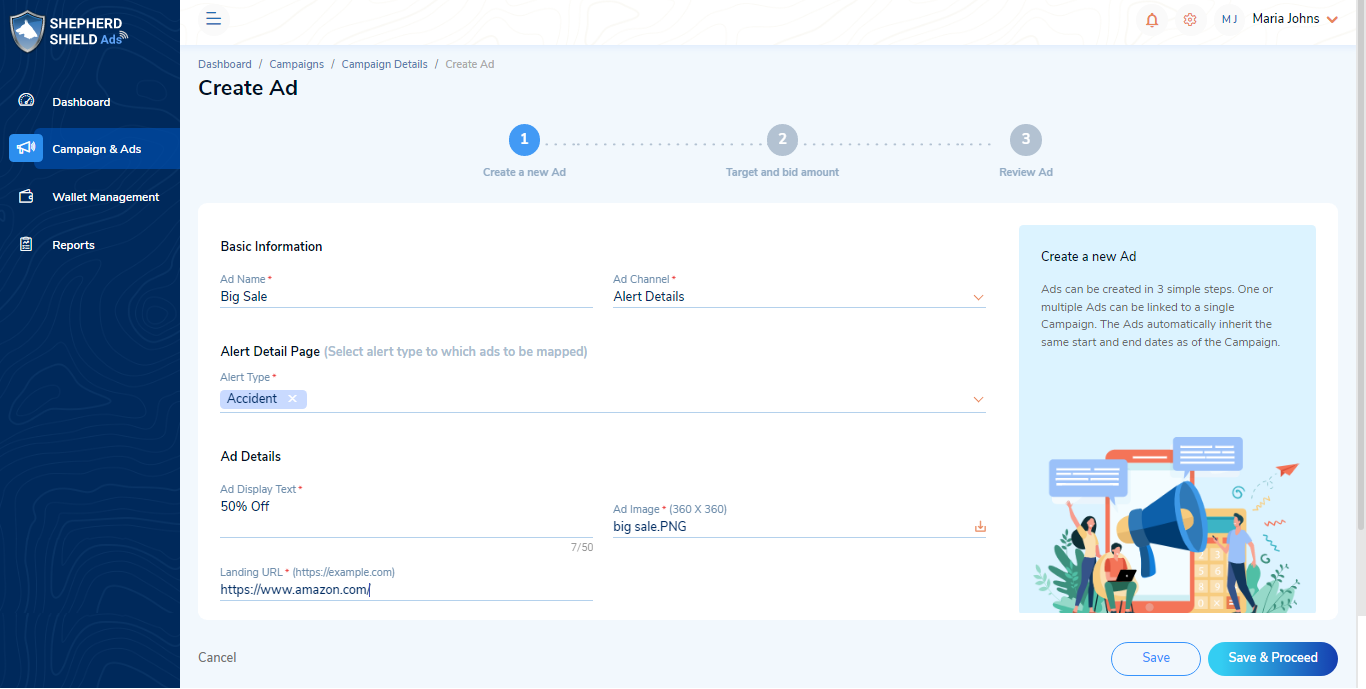
Target and bid amount
At this step, you can enter the target and bid amount details of the ad in the below fields:
1. States and Counties: All the states and respective counties will be listed. You can select the states and counties in which ads have to be displayed.
2. Ad Target Demographics is given below:
- Gender: All the genders will be displayed. You can select the gender for which the ad has to be displayed in the Shepherd Shield mobile application.
- Age Group: All the age groups will be displayed. You can select the age group for which the ad has to be displayed in the Shepherd Shield mobile application.
3. Ad Target Mobile Platform details are given below:
- Mobile Platform: All the available mobile platforms will be displayed. You can select the mobile platform for which the ad has to be displayed in the Shepherd Shield mobile application.
- Maximum Bid Amount For this Ad: You can enter the maximum bid amount for this ad. This amount must be less than the ‘Daily budget’ expected for the campaign entered while creating the campaign.
You can click on the ‘Save’ button to save the target and bid amount details and you will be redirected to the Campaigns Details page.
You can click on the ‘Save & Proceed’ button to save the details and proceed to the Target and Bid Amount page.
Note: Apply targets and specify a bid/price for your Ads. These bids applied will be deducted when a user clicks on your ads.
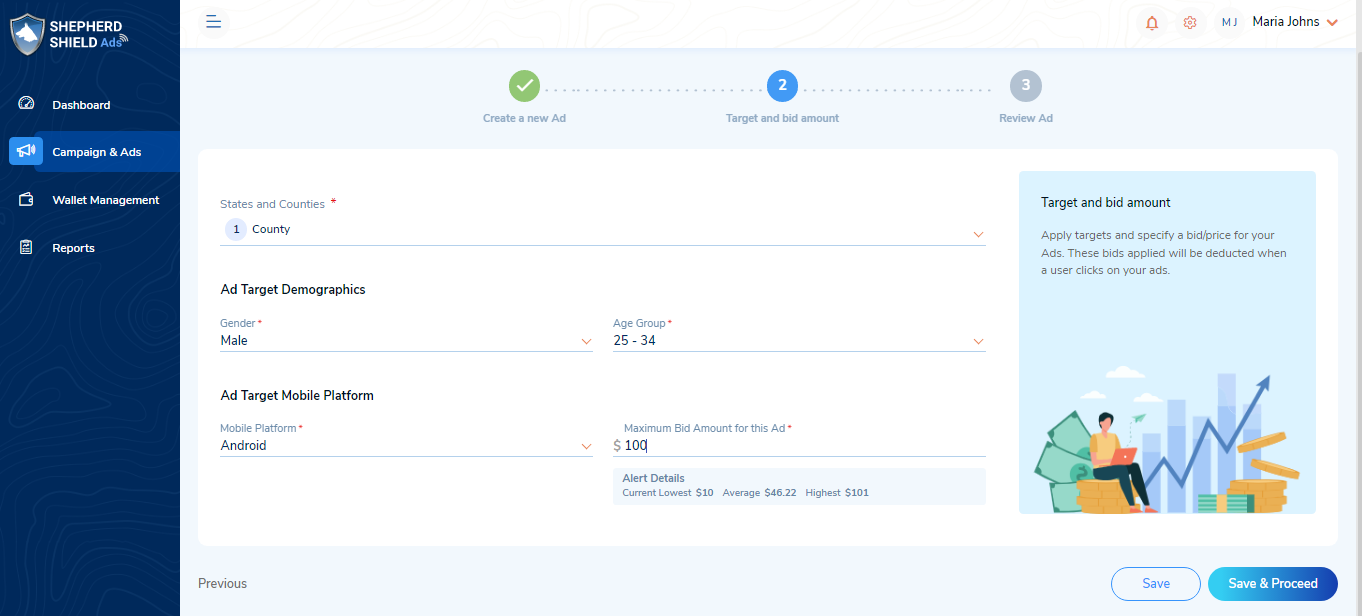
Review Ad
At this step, you can view the summary of the ads created and review the ad details. You can view the following in this section:
1. Ad Display Details:
- Ad Name
- Ad Display Text
- Landing URL
- Ad Image
2. Ad Targeting and Bid Amount Details:
- Ad Channel
- Alert Type
- Gender
- Age Group
- Mobile Platform
- States and Counties
- Maximum Bid Amount for this Ad
3. Ad Preview: You can see the preview of how ads will be displayed in the Shepherd Shield mobile application. You can preview the ads in the Alert Details or Security Tool Details page.
You can click on the ‘Back to Listing’ button to navigate to the Campaign Details page.
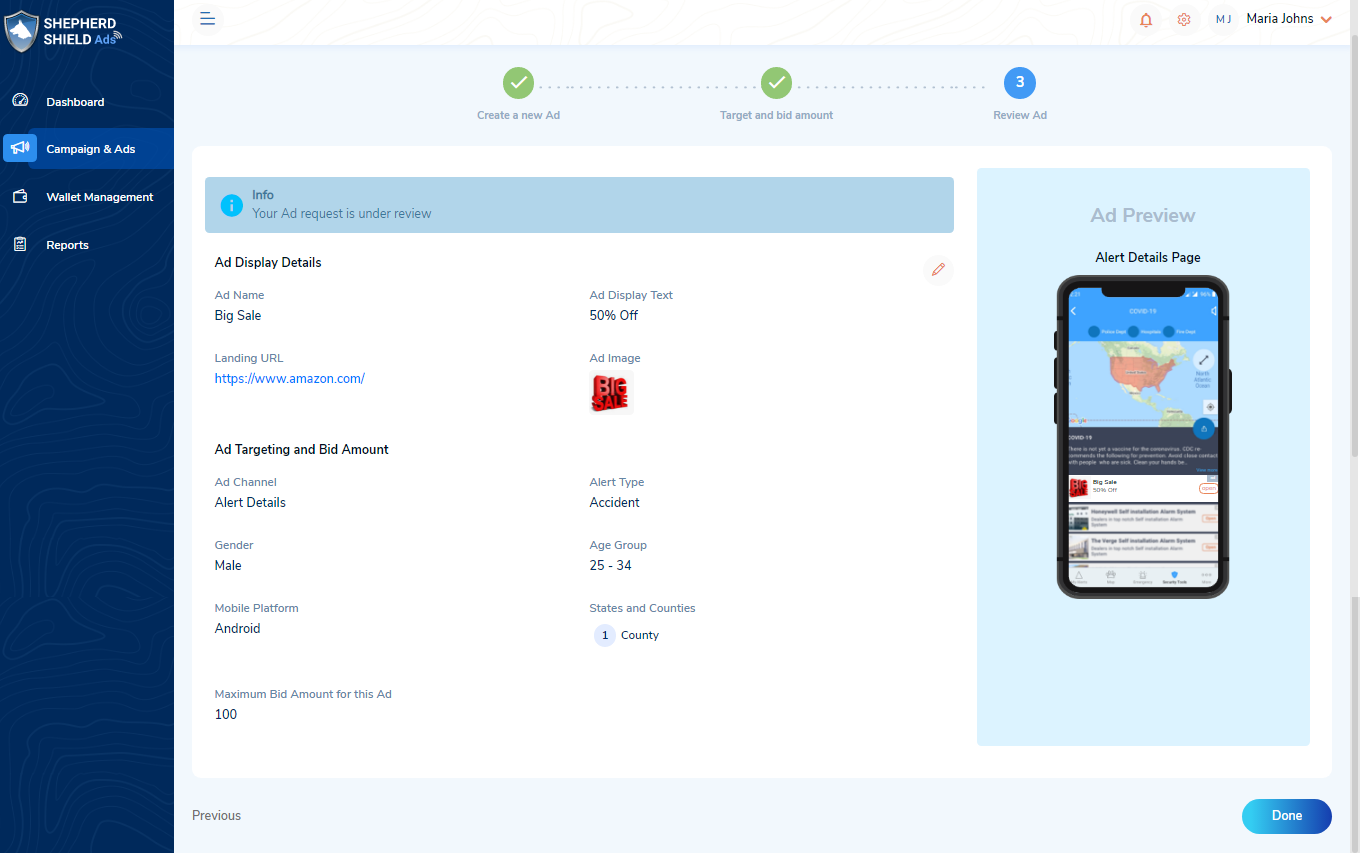
Note: Ads will be displayed in the mobile application based on an internal ranking algorithm.
Alert Details Page Algorithm
1. Ads are shortlisted based on gender, age group, alert type, and ad location (with respect to alert location)
2. From the shortlisted ads, the below conditions are checked:
- If the Campaign is within the daily budget
- If the Campaign has reached the end date
- If the last payment status is successful
- If the advertiser account is within the threshold limit
- If a valid credit card is saved
- If there is enough wallet balance per one click of an ad.
3. Ads are then sorted based on the bid amount.
- If one or more ads have the same bid amount, then ads will be displayed based on the chronological order of creation.
Security Category Algorithm
1. Ads are shortlisted based on gender, age group, category/subcategory, and current user location (with respect to user location)
2. From the shortlisted ads, the below conditions are checked:
- If the Campaign is within the daily budget
- If the Campaign has reached the end date
- If the last payment status is successful
- If the advertiser account is within the threshold limit
- If a valid credit card is saved
- If there is enough wallet balance per one click of an ad.
3. Ads are then sorted based on the bid amount
- If ads have the same bid amount, then ads will be displayed based on the chronological order of creation.