You can navigate to the below path to access the Campaign Details page.
Navigation: Menu > Campaign & Ads > Campaign Details
From the Campaign Listing page, click on a campaign to view the details of the campaign.
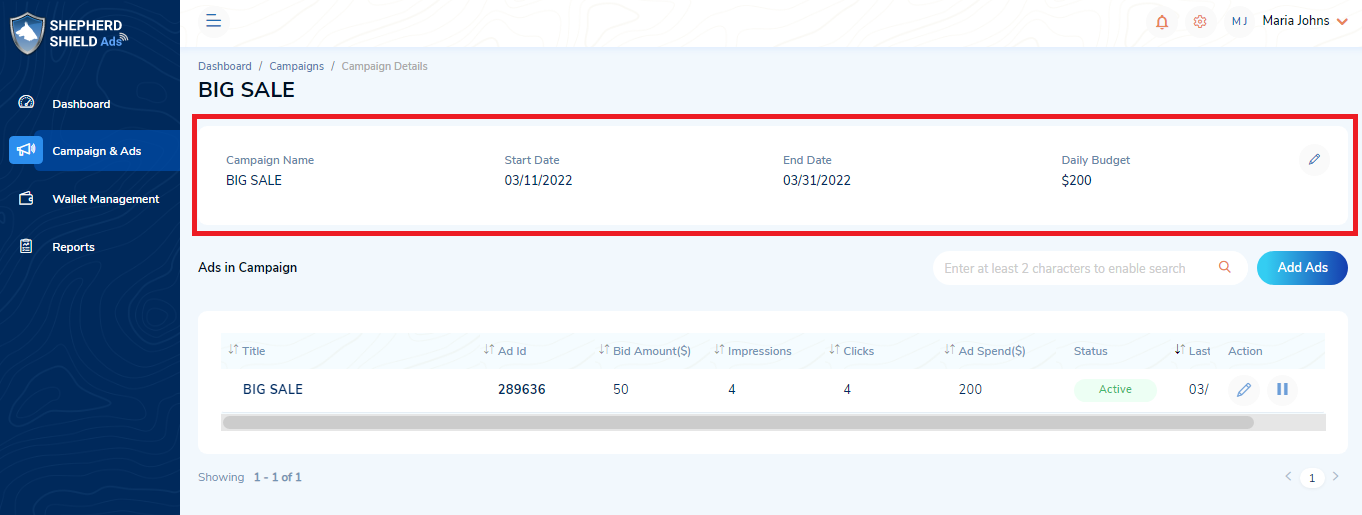
Campaign Details
1. This section displays the following details:
- Campaign Name
- Start Date
- End Date
- Daily Budget
2. Click on the ‘Edit’ icon to edit the campaign details.
Ads in the Campaign
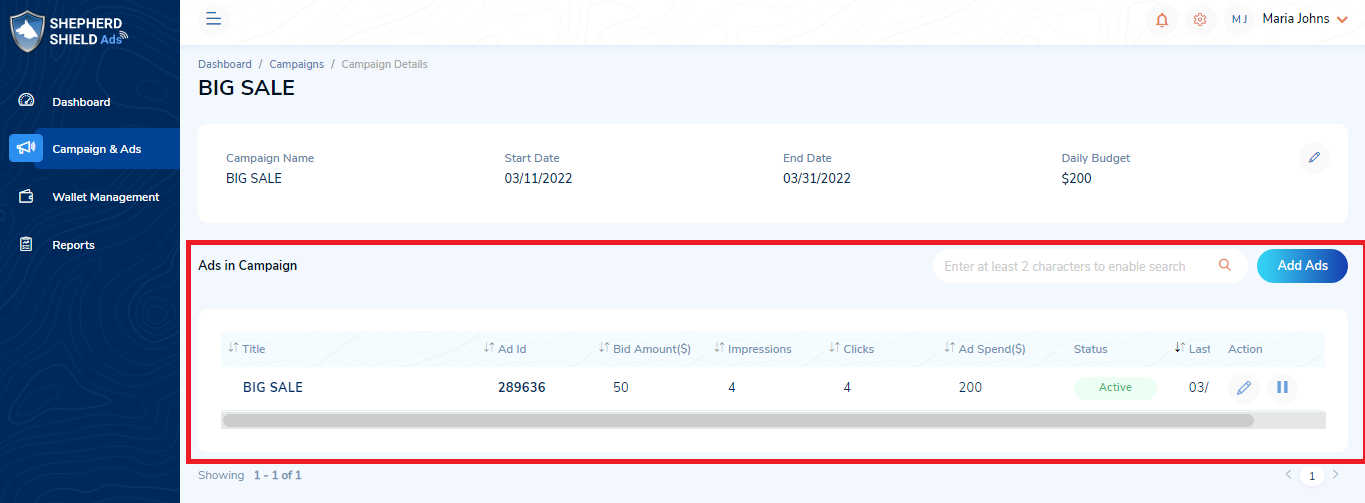
1. This section provides details of the ads created under a campaign:
- Title
- Ad Id
- Bid Amount($)
- Impressions
- Clicks
- Ad Spend($)
- Status
- Last Modified
- Actions
2. You can search by the ‘Title’ from the list of ads.
3. You can click on the ‘Add Ads’ button to create a new ad for this campaign.
4. You can click on the ‘Edit’ icon to update the ad details.
5. You can click on the ‘Pause’ icon to pause the active ad.
6. You can click on the ‘Resume’ icon to resume the paused ad.
7. You can click on the title of the ad to view the details of that ad.
View Ad details
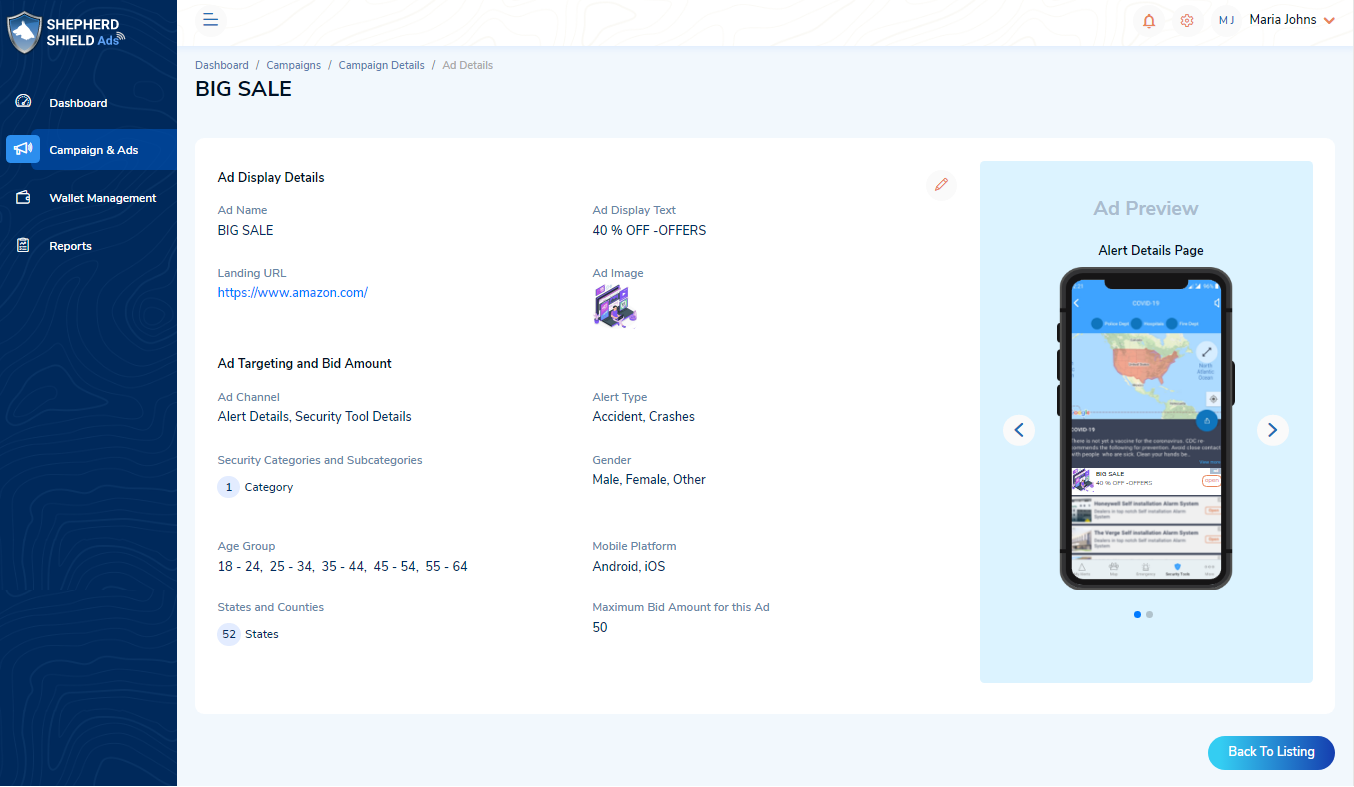
1. In this page, you will be able to view the below details of an ad:
- Ad Display Details:
- Ad Name
- Ad Display Text
- Landing URL
- Ad Image
- Ad Targeting and Bid Amount Details:
- Ad Channel
- Alert Type
- Security Categories and Sub-categories
- Gender
- Age Group
- Mobile Platform
- States and Counties
- Maximum Bid Amount for this Ad
- Ad Preview: You can slide through this section to preview the ads in the Alert Details and Security Tool Details page displayed in the Shepherd Shield Mobile Application.
- You can click on the ‘Back To Listing’ button to navigate to the ad listing section in the Campaign Details page.
Pausing the Ad
You can pause a currently active ad by clicking on the ‘Pause’ icon against it from the Campaign Details page.
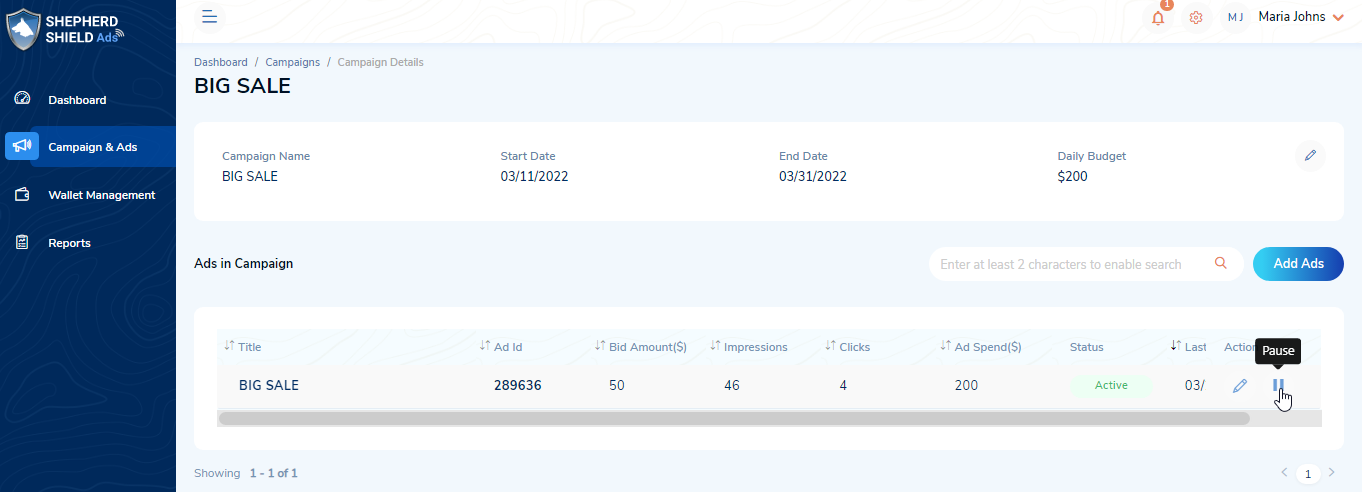
By clicking on the ‘Pause’ icon, a confirmation pop-up will be displayed.
- You can click on the ‘Yes’ button to pause the ad.
- You can click on the ‘No’ button to navigate back to the Campaign Details page.
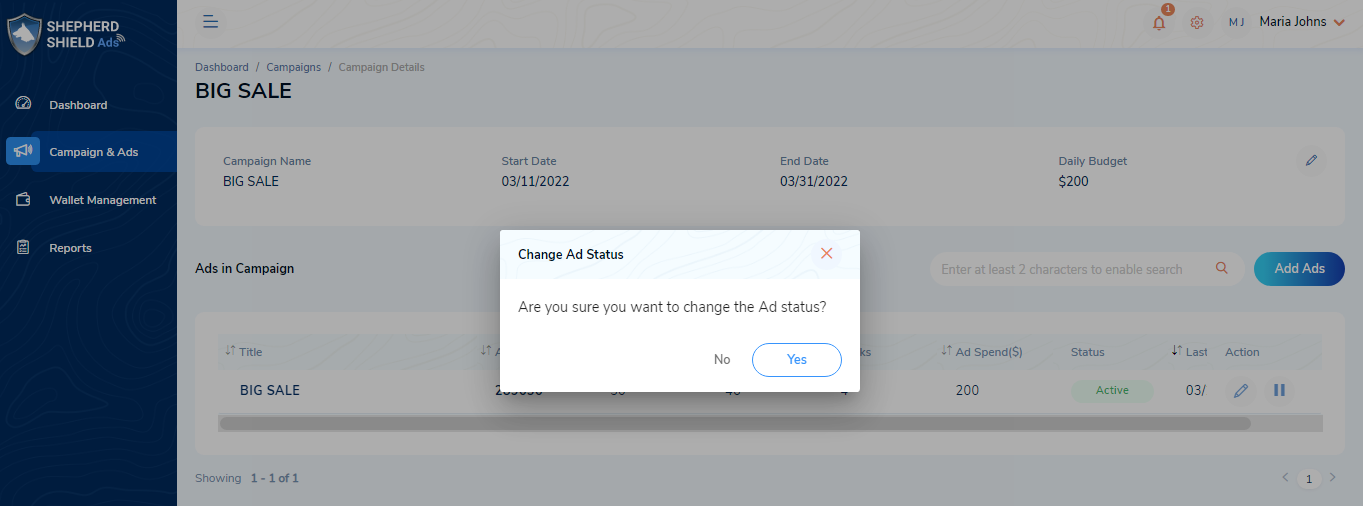
Resuming an Ad
You can click on the ‘Resume’ icon of a paused ad from the Campaign Details page to resume that ad.
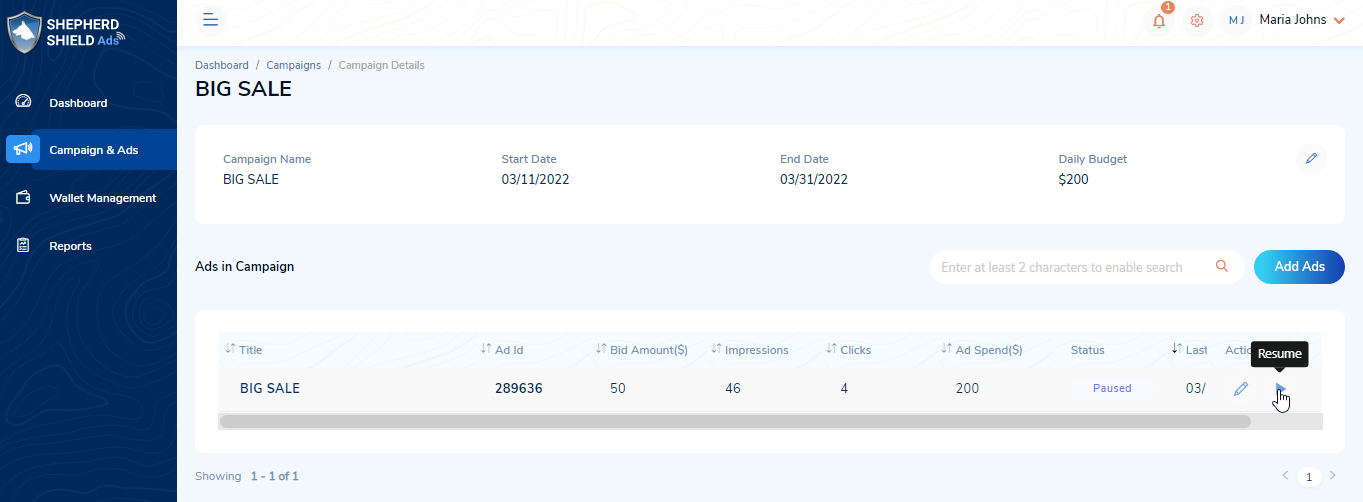
By clicking on the ‘Resume’ icon, a confirmation pop-up will be displayed.
- You can click on the ‘Yes’ button to resume the ad.
- You can click on the ‘No’ button to navigate back to the Campaign Details page.
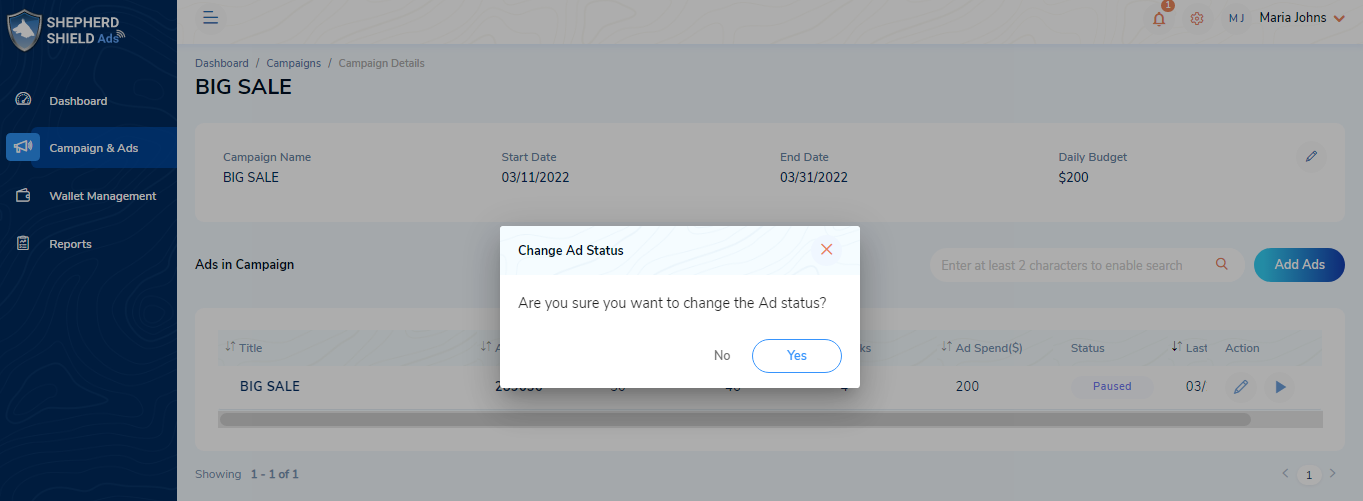
Note: You will receive an email when the ad is resumed.